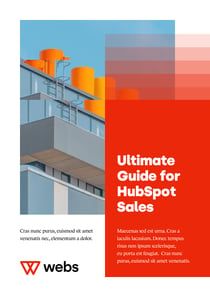It can be a difficult decision to start using HubSpot. Even more so if you’ve been using a different marketing platform for years. Migrating your database, content, and campaigns may seem like an impossible task, leading many to opt out of a move towards HubSpot. While migrations can be tricky, you can radically simplify them by breaking them up into smaller parts. At Webs, we break down migrations into the steps below:
Step #1 - Decide what needs to be migrated
One of the biggest mistakes I come across during migration projects is clients looking to migrate everything from their old system into HubSpot. This may include things such as forms that are no longer live or one-off emails that were sent years ago. Migrating everything, however, comes at a massive cost. Not only will the migration itself take significantly longer, but the HubSpot portal will get cluttered with useless items from day one.
Instead of taking the “migrate everything” approach, you should look at migrations as a chance to start afresh. Think of migrating into HubSpot as moving to a new house in a different country. In this hypothetical situation, you’d probably look through your belongings and only choose to move the things you really need. You’d probably decide to keep your most used kitchen utensils, for example, and throw away that old pot you haven’t used in years.
Just like that old pot, there are certain items you probably shouldn’t migrate. These usually include:
-
One-off emails - There’s very little benefit to moving an email that you don’t intend to send again. The only benefit in keeping old emails is that you can see their performance. However, in most cases it isn’t possible to migrate old emails to HubSpot while keeping their historical data like opens and clicks.
On the other hand, emails that you’ll need to send again should be migrated. This includes emails used in automation like follow-up or nurturing emails.
-
Forms that are no longer used - Most marketing platforms end up accruing many forms over the years. In most cases, a lot of these forms are no longer used after a certain period of time – like that form you used for your Christmas campaign back in 2019 that hasn’t had a view since. To avoid migrating non-used forms, I recommend only migrating forms that had at least 1 view in the last 90 days.
You should migrate forms that are being used, however. This includes forms that are live on your website, or forms that you’re planning to re-use in future campaigns.
-
Lists that are no longer relevant - As with forms, many marketing platforms accrue lists that are no longer used. In most cases, there are a large number of lists that were created for a specific purpose, but that were never deleted once they’d fulfilled their mission. Things like that list you used to promote your Webinar. Again, I would recommend looking through your lists and only selecting the ones that you really need moving forward.
A few examples of lists that should be migrated are lists of subscribers and unsubscribers, lists of customers, lists that you’ll need for future campaigns.
-
Contacts that are not engaged - This is a big one. Many marketing departments have a large list of contacts sitting in their marketing platforms. However, a lot of these contacts are no longer useful due to data decay. In fact, a study done by MarketingSherpa shows that B2B data decays at a rate of 22.5% per year. This means that a marketing platform with 10,000 contacts will have around 2,200 useless contacts after just one year. That said, a migration can be a great time to clean up your database. There are many ways to perform this database clean-up, but the easiest way is to just look at contacts that have not engaged with your website, marketing emails or sales teams for more than a year.
Contacts that did engage with your company, or contacts that are more qualified (e.g. customers or opportunities) should not be deleted.
While there are more examples, the above items should get you thinking about what items should be migrated into HubSpot and what should not.
Step #2 - Organise your HubSpot account
Let’s use our house analogy again. If you’ve followed step #1, you should have already selected all the belongings that you intend to move to your new home. However, you still need to decide where those belongings should go in your new house. Should the couch go by the window or in the middle of the room? Who should take the biggest bedroom? This is where step number two comes in. Before we start moving things to the HubSpot portal, we’ll need to set up a plan so that the move goes smoothly.
Here are some tactics we use to make this move more organised:
-
Set up standardised naming conventions and folders - Using naming conventions and forms in HubSpot can be the decisive factor between an organised portal and a messy one. Before you migrate into the HubSpot tools, it’s important that you make a plan for how teams will label and organise their content.
Let’s start with naming conventions. Below you’ll find the Webs standard naming conventions for the key content pieces found in HubSpot (these may change depending on your unique situation):
-
Forms:
-
Naming convention: [Form type | buyer’s stage | content type | content name]
example: [Pop-up form | Awareness | eBook | new puppy guide]
-
- Landing pages:
Naming convention: [Page type | buyer’s stage | content type | content name]
example: [LP | decision | request contact | free demo]
-
- Emails:
Naming convention: [Email type | content type | content name]
example: [Follow-up email | case study | puppy training success story]
Once you’ve defined the naming conventions, you can move on to folder organisation. Within HubSpot, you can create folders to organise your key content such as forms, landing pages and emails. For a standard company, I would suggest the following folder structure:
-
- Forms folders:
- Awareness stage forms
- Consideration stage forms
- Decision stage forms
-
- Landing pages:
- Landing pages
- Thank you pages
-
- Emails:
-One-off emails
-Automated emails
-Follow-up emails
-Internal emails
However, some companies might require a more complex folder structure. A company with multiple business units, for example, might require a different landing page folder depending on which business unit created it.
-
Map your objects properties - One of the most important items that you’ll be migrating are your objects (contacts, companies, and deals). In most marketing software systems, these objects contain a number of properties. Your contact objects may have properties like email, first name, age, for example, while your company objects have properties like number of employees, annual revenue, and website domain.
That said, it’s important to understand that your old marketing software does not contain the same properties as HubSpot. By default, the HubSpot marketing tool comes with a number of standard properties for contacts, companies, and deals. To see the list of these properties, you can navigate to the HubSpot knowledge base articles below:
While HubSpot has a lot of default properties, in almost all cases you’ll find some properties that are missing or that have mismatched property types. Here are two simple examples:
-
-
A party balloon company creates a contact property for “favourite colour” so they know what colour balloon to promote to each lead. “Favourite colour” is not a HubSpot default contact property so it will be missing when you try to perform the migration.
-
Another example is a travel company that asks for a contact’s “preferred language” as a multiple checkbox so their users can select multiple languages. HubSpot’s “preferred language” property, however, is a dropdown, which means you can only select one language per contact. This will cause issues during the import because a contact's multiple selections will be lost in the process.
-
To remedy this issue, we always perform a property mapping exercise. In this exercise, all properties in the old marketing software are mapped with a property in HubSpot. If we can’t find a corresponding property, we will create or amend the HubSpot properties so that the property and its property type match.
Step #3 - Migrate items... in the correct order
After deciding what items to migrate and organising the HubSpot portal, it’s time to start the migration process. This process is not as easy as bulk-importing everything. The order in which items are migrated is crucial to the success of the project. When it comes to content, the order in which it is imported into HubSpot matters since content pieces are interconnected. See the example below:
IMAGE
Because of this interconnection, there is a specific order you must follow to import the content as well as create the necessary connections. For example, if you decide to import your landing pages first, you’ll run into issues because the form that should be on that page will be missing. Because of this, it is recommended that you follow this order when it comes to importing content:
-
Content offers
-
Follow-up emails
-
Thank you pages
-
Forms
-
Landing pages
-
Calls to action
As long as you follow this order, you should avoid any major issues involved in migrating and associating content in a HubSpot portal.
In most cases, the decision to migrate into HubSpot is a positive one. While migrations can get messy, you can avoid many issues by following the steps above. This way, your migration will not only move you to the amazing HubSpot system, but it will help you restart your marketing with a cleaner, more organised platform.