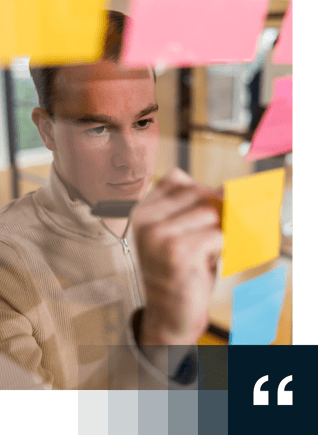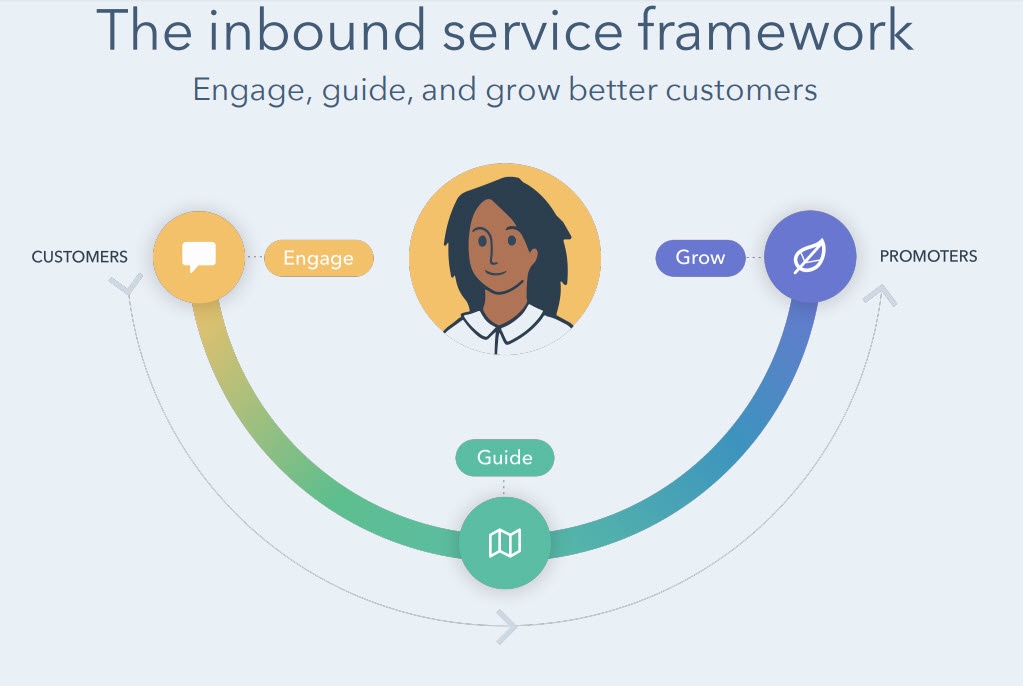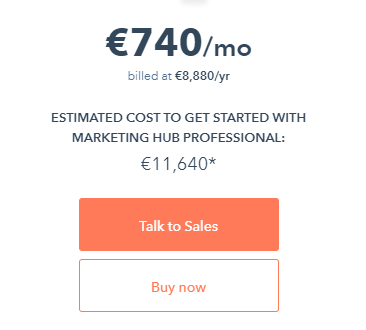The decision to switch to HubSpot can be tricky. Especially if you've been using another marketing platform for years. Migrating your database, content and campaigns seems like an impossible task, so many people choose not to do it after all. While migrations can indeed be tricky, you can drastically simplify them by breaking them down into small pieces. At Webs, we follow the steps below:

Step 1 - Determine what you want to migrate
One of the biggest mistakes I encounter in migration projects is that customers want to migrateeverything from their old system to HubSpot. Like forms that are no longer used or emails that were sent years ago. Migrating everything is hugely expensive. First, the migration takes much longer. Second, the HubSpot portal is full of useless stuff from day 1.
Instead of wanting to take everything with you, consider migrations as an opportunity to make a fresh start. Think of migrating to HubSpot as moving to a new house in another country. You take a hard look at your possessions and take only the things you really need with you. For example, you probably take your most used kitchen utensils with you, but throw away that old pan. After all, you haven't used that one in years.
Just like that old pan, there are things you're better off not migrating. These include:
- One-time emails: it's not very useful to take away an email that you're not going to send again anyway. The only advantage of keeping old emails is that you can see what they have delivered. In most cases, you can't even migrate old emails to HubSpot while retaining historical data, such as opens and clicks.
Emails that you want to send again, you do need to migrate. These include emails you use in automation, such as follow-up or nurture emails.
- Forms that are no longer used: on most marketing platforms, forms accumulate over time. Most are no longer used after a certain amount of time, such as the 2019 Christmas campaign form that you haven't looked at since. To avoid migrating unused forms, I recommend migrating only forms that have been viewed at least once in the past 90 days.
Forms that are still being used are, of course, included. These include forms that are on the Web site or forms that you want to reuse in future advertising campaigns.
- Lists that are no longer relevant: As with forms, marketing platforms over the years fill up with lists that are no longer used. Lists are often created for a specific purpose and then never deleted. Like that list to spread the word about your webinar. Look at what you all have and select only the lists you still need.
Lists that you do need to migrate are lists of purchases and cancellations, customer lists and lists you need for future campaigns.
- Contacts that are not active: This is an important one. Many marketing departments have a long list of contacts on their marketing platforms. However, many of these contacts are no longer useful because the data is outdated. In fact, a study by MarketingSherpa found that 22.5% of B2B data becomes obsolete each year. This means that a marketing platform with 10,000 contacts contains over 2,200 useless contacts after just 1 year. So a migration is a great opportunity to clean up your database. There are many different ways to do this. The easiest way is to look at contacts with whom there has been no contact for more than a year via website, marketing emails or sales teams.
Contacts who did have contact with your company or more qualified contacts (such as customers or opportunities) should not be deleted.
There are of course many more examples, but these points are meant as inspiration to think about what you should and should not migrate to HubSpot.
Step 2 - Set up your HubSpot account.
Again, we'll use the analogy to a move for a moment. If you performed step 1, you've picked out all the possessions you want to take with you to your new home. You still have to decide where to put things in your new home. Will the couch be by the window or in the middle of the room? Who gets the biggest bedroom? That brings us to step 2. Before we move things to the HubSpot portal, we need to create a plan to make the move go smoothly.
Here are some tactics to ensure this:
Create standardized naming conventions and folders - Using naming conventions and forms in HubSpot can make the difference between an organized portal and a cluttered one. Before you move things over to HubSpot tools, make a plan for how teams will name and organize their content.
We'll start with naming conventions. Below are the standard naming conventions Webs uses for key content elements in HubSpot (depending on your own situation, these may be other elements):
- Forms:
Naming convention: [Form type | stage buyer | content type | content name]
For example: [Pop-up form | awareness | eBook | new puppy guide].
- Landing pages:
Naming convention: [Type of page | stage buyer | type of content | content name]
For example:[LP | decision | contact request | free demo]
- Emails:
Naming convention: [Email type | content type | content name]
For example:[Follow-up email | case study | success story puppy training]
After you determine the naming conventions, you can start setting up folders. In HubSpot, you can create folders in which to organize your most important content, such as forms, landing pages and emails. For a standard company, I suggest the following folder structure:
- Folder Forms:
- Forms for the awareness phase
- Forms for the consideration phase
- Forms for the decision phase
- Landing pages:
- Landing pages
- Thank you pages
- Emails:
- One-time emails
- Automated e-mails
- Follow-up emails
- Internal emails
Some companies may need a more complex folder structure. For example, a company with multiple business units may create a different folder for landing pages, depending on the business unit.
Map the properties of your objects - One of the most important things you migrate is your objects (contacts, companies and deals). In most marketing software systems, these objects have a number of properties. For example, properties of your contact objects include email, first name and age, while your company objects have properties such as number of employees, annual sales and website domain.
Keep in mind that your old marketing software does not have the same properties as HubSpot. The HubSpot marketing tool comes standard with a number of properties for contacts, companies and deals. For an overview, go to the articles below from the HubSpot knowledge base:
Although HubSpot includes many default properties, it is common for properties to be missing or not match the old situation. Here are two simple examples:
- A party balloon company creates a property for "favorite color" so they know what color balloon to promote to each lead. "Favorite color," however, is not a default contact property in HubSpot and thus is missing when you want to perform the migration.
- Another example is a travel company asking for a contact's "preferred language" in the form of a multiple checkbox, so their users can select multiple languages. But in HubSpot, the "preferred language" property is a drop-down menu, so you can only select one language per contact. This causes problems when importing, because a contact's multiple choices will be lost in the process.
To overcome this problem, we always map the properties first. This involves matching all the properties in the old software to a property in HubSpot. If we can't find a matching property, then we create or modify the HubSpot properties so that everything matches again.
Step 3 - Migrate items in the right order.
You know which items you want to migrate and the HubSpot portal is set up. Then it's now time to start the migration. This is a bit more involved than importing everything at once. The order in which items are migrated determines the success of the project. Take content, for example. Different parts of content are interrelated. See the example below:
Because of this interdependence, you must follow a specific order to import the content and make the necessary connections. For example, if you decide to start with the landing pages, you get stuck because the form that should be on that page is missing. Therefore, I recommend keeping the following order when importing content:
- Content offers
- Follow-up emails
- Thank you pages
- Forms
- Landing pages
- Calls to Action
As long as you stick to this order, you'll avoid major problems when migrating and linking content in a HubSpot portal.
The decision to migrate to HubSpot usually turns out positively. Although migrations can be quite drastic, you can avoid many problems by following the steps above. Thus, with your migration, not only are you moving to a beautiful HubSpot environment, but you can also get a fresh start with your marketing on a cleaner and more organized platform.